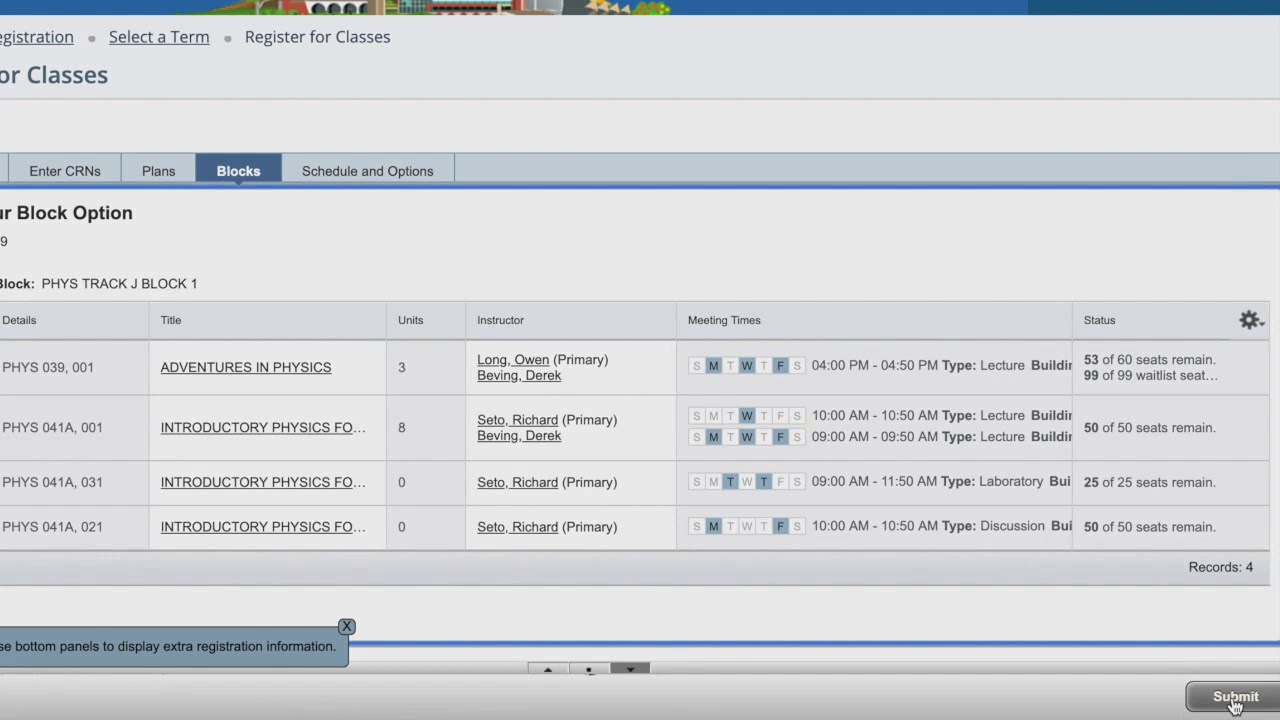 Hello and welcome to our instructional video tutorial on how to accept your Learning Community or “LC” block. Accepting your LC block is an important part of the registration process because in doing so, you will accept your entire LC class schedule with one mouse click. While other colleges at UCR have their own Learning Communities and unique registration processes, this video will only demonstrate the block acceptance process for CNAS. Now, let us begin.
Hello and welcome to our instructional video tutorial on how to accept your Learning Community or “LC” block. Accepting your LC block is an important part of the registration process because in doing so, you will accept your entire LC class schedule with one mouse click. While other colleges at UCR have their own Learning Communities and unique registration processes, this video will only demonstrate the block acceptance process for CNAS. Now, let us begin. First, start by logging into R’Web. This will bring you to the student view. From here, scroll down and click on the registration icon.
Once the page loads, find the “register for classes” icon and click on it.
Then, choose the term which applies to you. In this case, we are going to choose Fall 2019 and then click continue.
A series of tabs will now appear. Find the tab titled “Blocks”.
This is your LC Block tab and below it is your schedule of assigned classes created by the LC Coordinators.
You will note that the days, times and locations are listed on this page.
In order to accept your block, simply drag your mouse to the lower right-hand part of the screen and click the submit button.
Conclusion:
Please remember to not register in other classes, such as breadth courses, prior to accepting your block. This can complicate your block acceptance for many reasons. Additionally, if your block tab does not appear, please contact the CNAS LC Coordinators at cnasscholars@ucr.edu and they will troubleshoot the matter for you immediately. Thank you for watching our instructional video tutorial on how to accept the CNAS LC Block.


0 Comments