 Today we show how to use gImageReader GUI on Windows as a front-end, easier way to use Tesseract OCR. gImageReader lets you copy images or scans for optical character recognition. gImageReader allows you to select the specific text areas you want to focus OCR on, which is useful for multi-lingual documents.
Today we show how to use gImageReader GUI on Windows as a front-end, easier way to use Tesseract OCR. gImageReader lets you copy images or scans for optical character recognition. gImageReader allows you to select the specific text areas you want to focus OCR on, which is useful for multi-lingual documents. We demonstrate OCR with gImageReader on a multi-lingual Korean and English document. We convert the image to text. Then use the built-in editor to fix the text while previewing the image.
This video shows the basic installation, configuration and usage of gImagerReader on Windows. If you are looking for an easy way to use Tesseract OCR, but do not like to use the command line, this is the tool for you.
-- Subscribe for more videos and updates!
Support DFIR.Science on Patreon -
Links:
010001000100011001010011011000110110100101100101011011100110001101100101
Our Site →
Subscribe →
Support →
Contact Us →
DFIRScience RSS →
Host: Joshua I. James →
010100110111010101100010011100110110001101110010011010010110001001100101

0 Comments